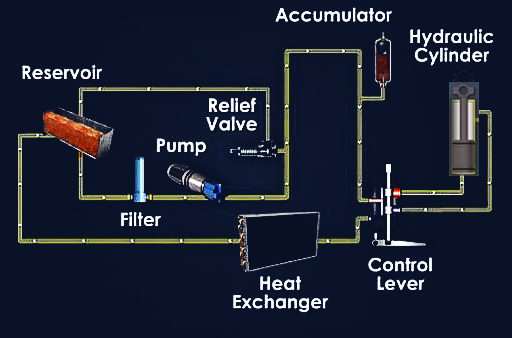In today’s world, convenience and efficiency are paramount, especially when it comes to technology. Logitech, a renowned leader in the computer peripherals industry, has developed a solution that streamlines the process of connecting multiple devices to a single computer with ease. That solution is the Logitech Unifying Software. This software, combined with a tiny USB receiver known as the Logitech Unifying Receiver, allows users to connect multiple Logitech devices such as mice, keyboards, and other peripherals to a single computer.
What is Logitech Unifying Software?
Logitech Unifying Software is a program that enables users to connect up to six compatible Logitech devices to a single Unifying Receiver. Instead of needing a separate USB receiver for each device, the Unifying Receiver consolidates them into one. This is incredibly useful for those who use multiple devices such as a mouse, keyboard, and trackpad, all from Logitech. The software makes the pairing process simple and fast, while also allowing users to manage their connected devices.
Why Use Logitech Unifying Software?
The Logitech Unifying Software offers several benefits for users who rely on multiple devices. Here are some of the key reasons why it has become an essential tool for many:
Reduced USB Port Usage
If you’re using multiple wireless Logitech devices, each one typically comes with its own receiver. This can quickly consume all your USB ports, leaving little room for other accessories. With the Unifying Software, you can connect up to six devices using just one Unifying Receiver, freeing up those precious USB ports for other gadgets or peripherals.
Easy Device Management
The Unifying Software not only simplifies the process of connecting devices, but it also provides an easy interface to manage those devices. If you need to add or remove a device, the software makes it as simple as a few clicks. This is especially helpful for people who frequently switch between different Logitech peripherals.
Portable and Convenient
Since the Logitech Unifying Receiver is compact and can work with multiple devices, it’s ideal for those who are always on the go. You can use the same receiver and software across multiple computers, which means you won’t need to constantly unplug and re-plug different USB receivers.
How to Download and Install Logitech Unifying Software
To get started with Logitech Unifying Software, you’ll need to download it to your computer. Follow these steps to get the software up and running:
Step 1: Visit the Official Logitech Website
To download the Unifying Software, visit the official Logitech website. Navigate to the support section or search for “Unifying Software” to find the download page.
Step 2: Select the Right Version for Your Operating System
Logitech Unifying Software is available for both Windows and macOS. Ensure that you select the version that corresponds to your operating system. If you’re not sure which operating system you’re using, check your system’s settings to confirm before proceeding.
Step 3: Download the Software
Click the download link for your operating system. The download should start automatically. Depending on your internet speed, this may take a few minutes.
Step 4: Install the Software
Once the download is complete, open the installation file. Follow the on-screen prompts to install the software. After the installation is finished, restart your computer to ensure that the software integrates properly with your system.
How to Use Logitech Unifying Software
Once you have downloaded and installed Logitech Unifying Software, using it to connect your devices is straightforward. Here’s a step-by-step guide on how to pair your Logitech devices using the Unifying Software:
Step 1: Open the Logitech Unifying Software
After installation, you can access the software by either searching for “Logitech Unifying Software” in your applications or through the Start Menu on Windows. On macOS, it will appear in the Applications folder.
Step 2: Plug in the Logitech Unifying Receiver
Insert your Logitech Unifying Receiver into an available USB port on your computer. If you’re already using a Logitech device with this receiver, it should automatically be recognized. Otherwise, proceed to add additional devices.
Step 3: Pair Your Device
In the Logitech Unifying Software interface, click the “Pair New Device” option. The software will prompt you to turn off and then back on the device you want to pair (such as a mouse or keyboard). Follow these prompts for each device you want to connect.
Step 4: Confirm Device Connection
Once your device is paired, you’ll receive a confirmation message. You can test your device immediately to ensure it’s working properly. Repeat the process to add more devices, if necessary, up to the maximum of six devices per Unifying Receiver.
Troubleshooting Common Issues with Logitech Unifying Software
While the Logitech Unifying Software is generally reliable, you may encounter some issues during use. Below are common problems and their solutions:
Device Not Connecting
If your device isn’t connecting properly, ensure that the device is compatible with the Logitech Unifying Receiver. Not all Logitech devices are compatible, so check the product specifications before attempting to pair. Additionally, ensure that the batteries in your device are charged and that the device is within range of the receiver.
Receiver Not Detected
If your computer isn’t detecting the Unifying Receiver, try plugging it into a different USB port. It’s also possible that the receiver’s drivers may not have installed correctly. In this case, try reinstalling the Logitech Unifying Software, or download the latest drivers from the Logitech website.
Device Disconnecting Intermittently
If your device disconnects randomly, check for sources of wireless interference. Devices like routers, cordless phones, or microwaves can interfere with the signal. Try moving the Unifying Receiver closer to your devices or removing other sources of wireless interference.
Advantages of Logitech Unifying Software
The Logitech Unifying Software offers numerous advantages that cater to both casual and power users alike. Some of the key benefits include:
Seamless Multi-Device Connectivity
Being able to connect up to six devices to a single receiver greatly enhances convenience and reduces the hassle of managing multiple USB receivers. This is particularly helpful for those with limited USB ports, such as users of ultra-thin laptops or compact desktops.
Cross-Platform Compatibility
Logitech Unifying Software is compatible with both Windows and macOS operating systems, allowing users to seamlessly switch between devices and platforms. This cross-platform support makes it a versatile tool for anyone who uses both operating systems.
Long-Term Device Management
The software allows users to easily manage connected devices over time. If you decide to upgrade to a new Logitech mouse or keyboard, adding or removing a device is a simple process. This scalability is a major advantage for people who frequently change their setup.
Eco-Friendly Solution
By reducing the number of receivers needed, Logitech Unifying Software helps to minimize electronic waste. This eco-friendly approach is in line with Logitech’s commitment to sustainability and makes the software a good choice for environmentally conscious users.
Conclusion
Logitech Unifying Software is a must-have tool for anyone who uses multiple Logitech peripherals. Its ability to connect up to six devices with a single Unifying Receiver simplifies your workspace, improves efficiency, and reduces clutter. The software is easy to download, install, and use, making it accessible for both casual users and tech enthusiasts.
By following the steps outlined in this guide, you’ll be able to unlock the full potential of your Logitech devices. Whether you’re a gamer, a professional, or a casual user, the Logitech Unifying Software provides the flexibility and convenience you need to manage your peripherals with ease.
Read more: Mastering Instagram Reel Length: A Comprehensive Guide for Maximizing Engagement